NB: When you use the Mouse and Keyboard library functions, the Arduino takes over your computer's cursor! To insure you don't lose control of your computer while running a sketch with this function, make sure to set up a controller before you call Mouse.move().
Step 1: What You Need?
1 x Arduino Leonardo, Mirco, or Due Board
Male-to-Male Jumper Wires (MM)
Software Required
- Any text editor
- Any text editor
Don't have components? Don't worry. Just click the component's name.
Step 2: Build Your Circuit.
Attach one end of the the pushbuttons to pins 2, 3, 4, 5, and 6 on the board. Attach the other end to +5V. Use the resistors as pull-downs, providing a reference to ground for the switches. Attach them from the pin connecting to the board to ground.Step 3: Upload The Code.
1. Select the Arduino board type: Select Tools >> Board >> Select your correct Arduino board used.
2. Find the port number by accessing device manager on Windows. See the section Port (COM&LPT) and look for an open port named "Arduino Leonardo (COMxx)". If you are using a different board, you will find a name accordingly. What matters is the xx in COMxx part. In my case, it's COM3. So my port number is 3.
Select the right port: Tools >> Port >> Select the port number.

3. You can find this code in the example of Arduino IDE.
Select File >> Examples >> 09.USB >> KeyboardAndMouseControl

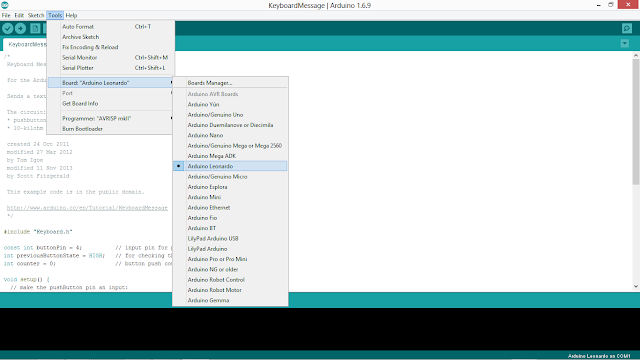








0 comments:
Post a Comment